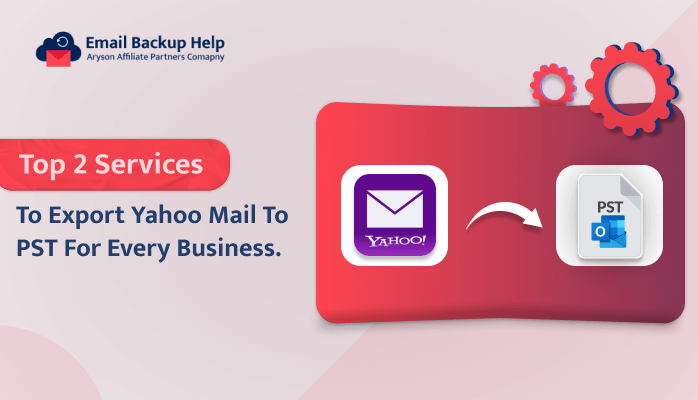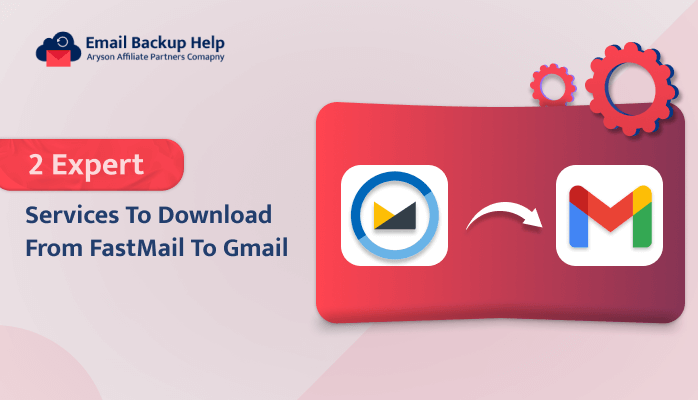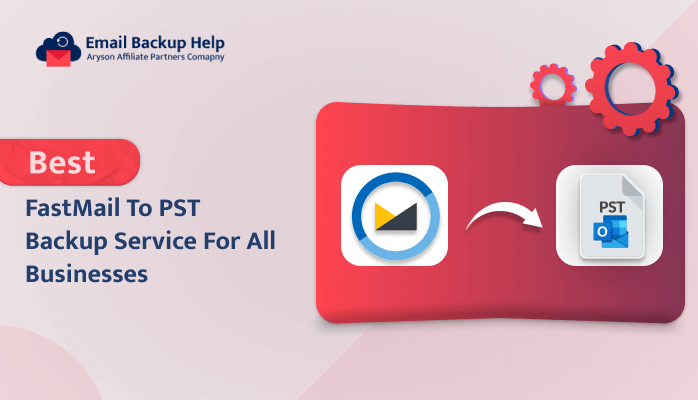Top 2 Services to Export Yahoo Mail to PST For Every Business
Summary: If you are searching for a solution to export Yahoo Mail to PST, then read this helpful guide to learn how to back up your Yahoo Mail account to PST format. In this technical blog, we will learn how to convert Yahoo emails to PST using a manual method and an advanced Email Backup Wizard tool. However, before discussing the methods, we first need to understand the basics of Yahoo Mail and PST. Let’s begin without further delay.
Benefits to Backup Yahoo Mail to PST?
Yahoo Mail: Yahoo Mail is an online email platform that enables users to send, receive, and manage emails. Outlook PST is a file format that stores email messages, contacts, calendar events, and other data locally on a user’s computer. Here are some benefits of exporting Yahoo Mail to PST format.
Some Reasons to Export Yahoo Mail to PST
- Save your Yahoo emails securely on your computer.
- Access and manage emails offline without the internet.
- Organize and archive emails for easy retrieval.
- Protect against accidental deletions or account issues.
- Simplify future migrations to a different email service.
After going over the fundamentals, let us talk about the best ways to export Yahoo emails to PST.
Method 1: How to Save Yahoo Mail Emails to PST Online?
PST files store emails, contacts, calendar events, and other data. Nowadays, users backup their data in Outlook PST format, which allows them to view and read the data without an internet connection. If you want to export your Yahoo Mail to PST format online for free, then follow the steps to export Yahoo Mail to PST format:
- First, turn on Microsoft Outlook and hit on the File tab.
- Then, pick Open & Export, and then tap on Import/Export.
- Select Export to a file in the Import and Export Wizard dialog box and click Next.
- After that, pick Outlook Data File (.pst) as the file type and hit on Next.
- Now, select the Yahoo Mail account you want to export and click Next.
- Choose the items that you want to export and click on Next.
- Lastly, browse to where you want to save the PST file and click Finish.
After performing all the steps, Outlook will start exporting your Yahoo Mail data to the PST file. The time taken for the export process to complete will depend on the size of your mailbox. Moreover, it has some limitations, which are listed below.
Drawbacks of the Above Method to Export Yahoo Mail to PST
The manual approach is a good and efficient way to finish this task with little data, but it has some disadvantages:
- It requires technical knowledge to perform the task accurately.
- Large data exports can take a while to process.
- Mistakes during conversion can result in data loss or damage.
- The tool lacks additional features for converting selective data, as needed.
- It does not provide professional formatting and may not preserve the original data format.
If you are non-technical and want to export bulk data from Yahoo to PST format. In that case, you need to choose the direct technique to back up bulk Yahoo mail data to Outlook PST without difficulty. Now, let’s learn more about the automated method to save Yahoo mail to PST format.
Method 2: How to Export Yahoo Mail to PST Effortlessly?
The Email Backup Wizard tool is an all-in-one solution that allows you to save Yahoo Mail to PST format in bulk. It provides various advanced features, including date filters, freeing up server space, splitting the resultant PST file, and saving attachment files separately. Moreover, the tool offers a simple and easy-to-understand user interface (GUI), enabling everyone to use the software without technical experience.
Furthermore, this tool can export Yahoo Mail data into PST, CSV, MSG, MBOX, PDF, DOC, EML, AOL, Thunderbird, and many other formats and email clients. It also provides the best Yahoo to Gmail migration services. You can easily download this tool on your device for free; the demo version includes all the same features and functions as the paid version but can only convert 50 items per folder. Now, let’s explore the instructions to export Yahoo Mail to PST format without further delay.
Workings to Backup Yahoo to PST Format
- In the first step, launch the Email Backup Wizard tool on your system.
- Then, choose Yahoo Mail from the left list and Sign In with your Credentials.
- Select the data that you wish to export, then click Next.
- Choose the PST format from the drop-down list.
- After that, pick the advanced features you wish for and click the Next button.
- Finally, set the saving location to save the resultant file and click the Download button to start the conversion.
Conclusion
This guide has explained various methods to export Yahoo Mail to PST using both manual and professional approaches. However, the manual method has some limitations and requires technical experience to perform the task correctly. On the other hand, the advanced method is the best solution because it allows you to back up huge amounts of data simultaneously without corruption. Now, you can choose the solution that best suits your requirements.
Frequently Asked Questions
Ans- The Email Backup Converter tool is a reliable and risk-free solution that helps to save Yahoo Mail emails to PST on Windows 11. Moreover, this software supports all versions of Windows.
Ans- The professional tool is the best and most versatile solution that allows you to back up Yahoo Mail to PST and many other file formats or email clients, so you can back up any email client into various formats and email clients.