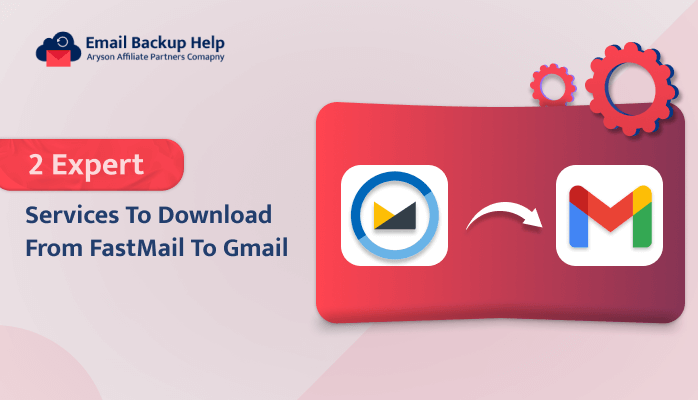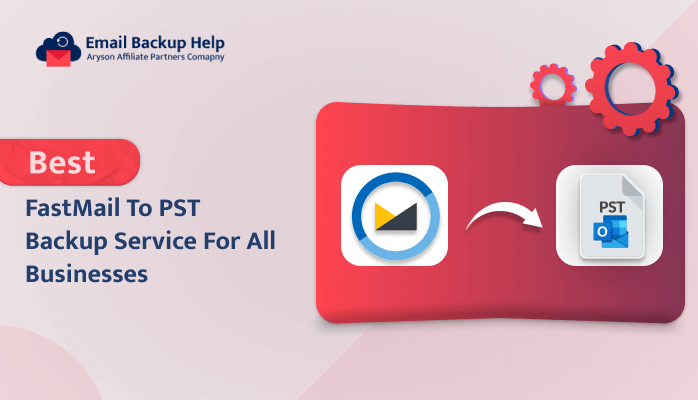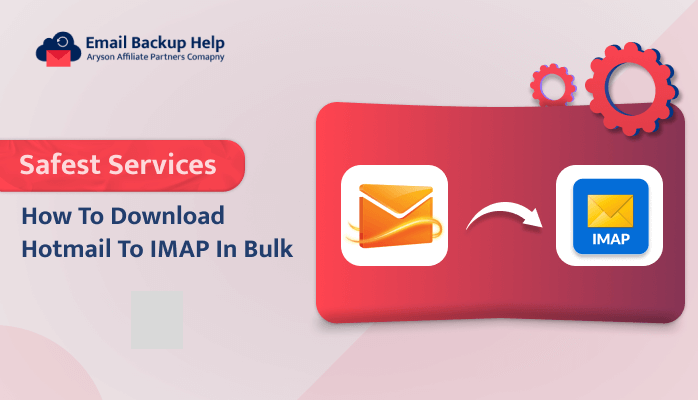2 Expert Services to Download from FastMail to Gmail
Summary: Nowadays, transferring emails from FastMail to Gmail mailbox is a complex task, especially when users possess a large number of emails along with their attachments to transfer. However, with the proper guidance and tools, the process of downloading from FastMail to Gmail can be more efficient. In this comprehensive write-up, we will provide you with the complete solution to overcome this task. Additionally, we will also introduce a third-party Email Backup Wizard, which helps to ease the migration process. So, let’s get started with this article and look at the reasons behind this.
Reasons Behind to Save FastMail to Gmail
There are multiple common scenarios where users need to FastMail to Gmail migration service:-
- While Gmail offers more advanced features, better connection with other Google services, and more storage capacity, FastMail is a well-known email service provider. Hence, users can experience the benefits of advanced features if they migrate FastMail to a Gmail account.
- As emails are often meant for important information, it is mandatory to keep a backup in case of data loss or account compromise. Users can add an extra degree of security to their data by creating a backup copy of their emails by exporting them from FastMail to Gmail.
Overall, there are many other reasons behind this cause, but these are some of the major ones. Let’s Look further for the native solutions available to save FastMail emails to Gmail accounts.
Manual Method to Download From FastMail to Gmail
Follow the steps below to perform manual techniques:-
- Initially, sign in to your FastMail account.
- Navigate to the Settings option and enable IMAP.
- Next, go to your Gmail account and log in.
- Hit on the Gear icon in the upper right corner and choose to see all settings.
- Go to the Accounts and Import tab.
- Hit on the Add another email address option.
- Provide the login credentials of your FastMail account and hit the Next button.
- Lastly, hit Add Account to migrate FastMail email to Gmail.
Note: Users need to create an app password for Gmail in order to migrate emails from their FastMail account to Gmail. There can be chances of password errors if you use a regular FastMail or Gmail password.
Let’s move forward and look at some of the demerits of this manual approach. Let’s elaborate further.
Pitfalls of the Manual Techniques
Some of the limitations of this manual technique are as follows:-
- The manual procedure is considered a time-consuming process, especially if users possess a large number of files.
- There is a chance that if users miss any steps, they will lose their valuable data.
- Manual methods can be used to transfer only emails and not contacts or calendars.
- Users need to have basic technical knowledge in order to overcome this task.
Let’s proceed further; due to these multiple demerits, this manual technique is not considered an appropriate method to download from FastMail to a Gmail account. Users look for an alternative approach by using professional solutions to overcome this task. Let’s elaborate on this professional utility in more detail.
Professional Utility to Migrate From FastMail to Gmail
Email Backup Wizard Software is a top-notch utility that can easily back up multiple mailboxes from email clients into various file formats and email clients. Some of the examples are that it provides FastMail to PST backup service, FastMail to Gmail, and many more. Moreover, this software maintains the original folder hierarchy during the backup process. Also, this tool supports all the Windows versions, like Windows 11, 10, 8.1, 8, 7, Vista, XP, etc.
Proceeding forward, let’s elaborate on the stepwise procedure of professional software.
Detailed Instructions to Download From FastMail to Gmail
- Download, install, and run the Email Backup Wizard on your system.
- Choose Source Email Clients as FastMail email and enter its credentials, such as email ID and app password. Hit the sign-in button.
- The software will fetch the details of FastMail emails. Choose the folder items that you need to migrate and click Next to proceed.
- Opt for Migrate in the Email Client option and Select Email Format as Gmail. Provide its credentials, such as email ID and app password, and click the Sign-in to proceed.
- Pick the inbuilt features as needed. Lastly, hit the Next button to initiate the migration process.
Conclusion
Here, we have explained the procedure to download from FastMail to a Gmail account. The initial one is the manual technique, but this manual method poses multiple demerits along with it. Due to this, it is considered an inappropriate solution to overcome this task. Secondly, we have elaborated on a professional solution using a professional tool. It is known as one of the best and most effective solutions designed by experts. Using this tool, users will never lose their data during the migration process.
Frequently Asked Questions
Ans- By using automated software, users can easily download FastMail emails to their Gmail accounts. This utility is highly effective and provides a reliable solution.
Ans- Yes, professional software allows users to download from FastMail to Gmail, including attachments. This tool possesses an easy-to-use interface and only requires login credentials to migrate emails from FastMail to Gmail.