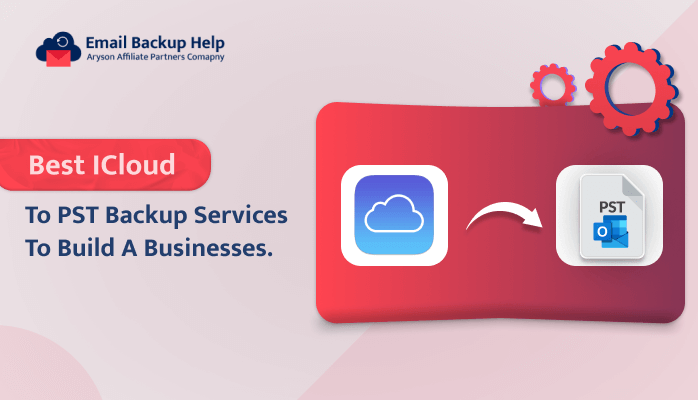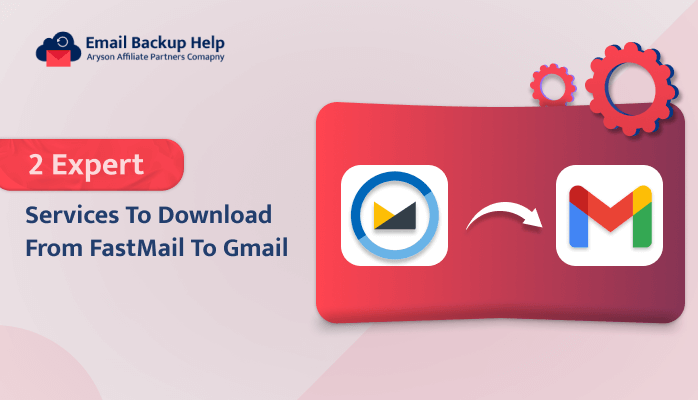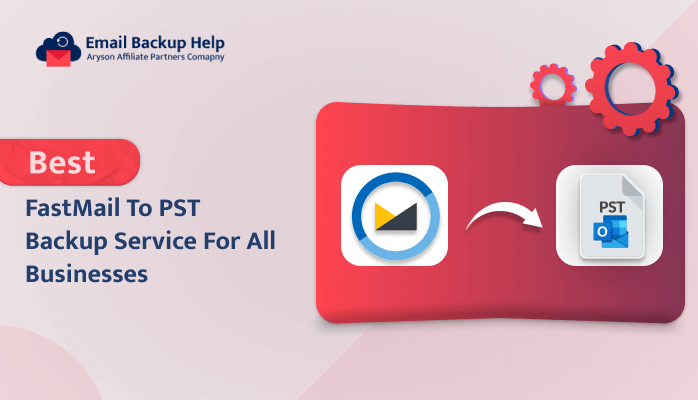Best iCloud to PST Backup Services to Build a Businesses
Summary: Nowadays, there are multiple users who are looking for solutions for iCloud to PST backup services. In this write-up, we have covered the complete stepwise technique to accomplish this complicated task. Also, we have provided the reasons why users need to back up iCloud to PST file format. Additionally, we introduced a third-party Email Backup Wizard tool, which provides a more advanced process for conversion. Before discussing the techniques, let us know about the reasons behind this cause.
Why Users Need to Transfer Emails from iCloud to Outlook (PST)
There are multiple reasons available why users prefer to save iCloud emails in PST file format. Let’s discuss some of the important ones, which are as follows:-
- One of the major reasons for exporting iCloud to PST is storage space. iCloud provides storage space of only 5 GB to store data, which is very limited to storing emails, documents, images, videos, etc.
- There are situations when users want to save a local copy of their iCloud emails in PST file format.
- Additionally, PST is useful because it provides a password protection facility. In an iCloud, data is not considered fully safe. So saving iCloud emails as PST provides additional protection with a password to prevent unauthorized access.
Let’s proceed forward and elaborate on the various methods available to transfer iCloud to PST.
Various Ways of iCloud to PST Backup Services
Here, we have discussed two ways to save an iCloud email, such as PST. Firstly, the manual technique uses MS Outlook to perform the process. Secondly, a professional approach provides an instant solution to export iCloud Mail to PST services.
Let’s discuss each method in detail in the next upcoming section.
Technique 1: How do I Export iCloud Mail to Outlook Manually?
This technique works in two stages. Firstly, configure an iCloud account with Outlook, and then in the second stage, perform an export of an iCloud email to PST file format. Follow the stepwise instructions below:-
Stage 1: Configure an iCloud Account With an Outlook
- Run the MS Outlook application on your operating system.
- Navigate to File and click on Add Account.
- Further, in the Add Account Window, choose Manual Setup or additional server types and then hit Next.
- After that, select POP or IMAP from the given options and then hit Next.
- Next, enter the following details in the respective field:-
- Tick the box Remember Password and Require logon using secure password Authentication and further hit on the More Settings.
- Next, navigate to the Outgoing Server tab and tick the box. My outgoing server requires authentication and uses the same settings as my incoming mail server.
- Provide the Server Port Numbers in the Advanced tab-
- As soon as you are able to log into your account properly then, close it and hit the Finish button.
Provide your Name: your Name, Email ID: your email address, Account Type: IMAP
Provide Incoming Mail Server: imap.mail.me.com, Enter Outgoing Mail Server: smtp.mail.me.com
In Logon information: enter iCloud username and password
Incoming Server- 993 and Encrypted Connection- SSL
Outgoing Server- 587 and encrypted Connection- TLS and then hit the OK button.
Now, your iCloud account is configured to an Outlook.
Stage 2: Export iCloud Mail to an Outlook
- After completing the first stage, tap on File >> Open & Export >> Import/Export.
- Choose Export to a File, and then hit the Next button.
- Select Outlook Data File (.pst) and then tap on Next.
- After that, choose the iCloud email folder to export it into PST file format.
- Browse for the location to save the resultant file, and then tap on the Finish button.
Hence, this is the complete procedure of manual iCloud to PST backup services. Overall, this manual approach also possesses multiple limitations along with it.
Let’s discuss these pitfalls in more detail.
Pitfalls of the Manual Procedure
- The complete manual technique is quite a lengthy and time-consuming process.
- It is mandatory to install an Outlook application on your system. This manual approach will not be applicable if an Outlook import export is greyed out.
- It is necessary to have basic technical knowledge to configure an iCloud account with Outlook.
- Additionally, the on-filter option is available in a manual way to save only selected emails.
However, in order to avoid such limitations, an alternate approach is available: email backup wizard software. Let’s elaborate on this utility in more detail further.
Technique 2: The Professional iCloud to PST Backup Services
Email Backup Wizard Software is a comprehensive utility that exports multiple mailboxes from email clients into various file formats and email clients, such as it can change iCloud to Gmail, PST, and many more. Using this tool, users can easily export single as well as multiple emails at once. Also, this software is compatible with all the Windows versions, like Windows 11, 10, 8.1, 8, 7, Vista, XP, etc.
Let’s proceed forward and discuss the stepwise guideline in detail.
Stepwise Guideline for Professional iCloud to PST Backup Services
- Download & run Email Backup Wizard software on your device.
- Choose Search Email Source as the iCloud option, enter iCloud credentials, email ID, and app password, and hit the sign-in button.
- Next, the software will fetch the iCloud data items. Select the folder items that you need to export and click the Next button to move forward.
- Choose the Save in File format option and select PST from the drop-down option. Opt for the additional built-in features as needed and click the Next button.
- Lastly, in the Save Path option, provide the destination path where you want to save the exported PST file and click the Download button to initiate the conversion process.
Conclusion
In this article, we discuss how users can use iCloud to PST backup services. Here, we have explained both the manual and professional approach to save iCloud emails as PST. Manual approaches have some limitations, which is why they are considered inappropriate solutions. However, we recommend using a professional method, to export iCloud to PST in a hassle-free manner. Also using this expert solution there is very little chance of data loss and you can perform the complete procedure in just a few simple steps.
Frequently Asked Questions
Ans- Yes, the automated tool has an inbuilt Skip Duplicate email(s) filter. Using this, users can easily skip duplicate iCloud files while backing up iCloud to the PST process.
Ans- By using professional iCloud to PST backup services, users can easily backup iCloud Mail emails to PST. This service can easily back up 90+ web & cloud-based email clients into various file formats and email clients.