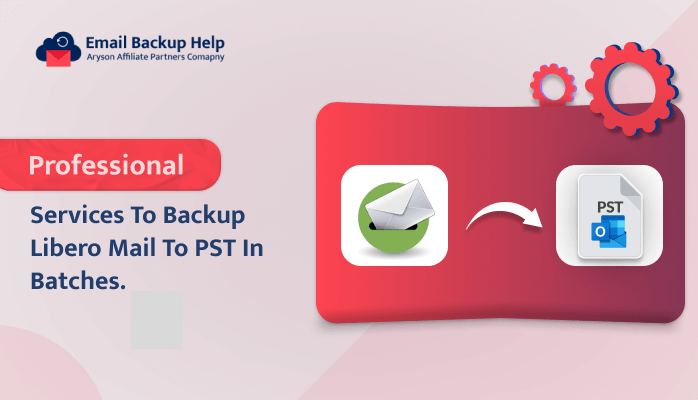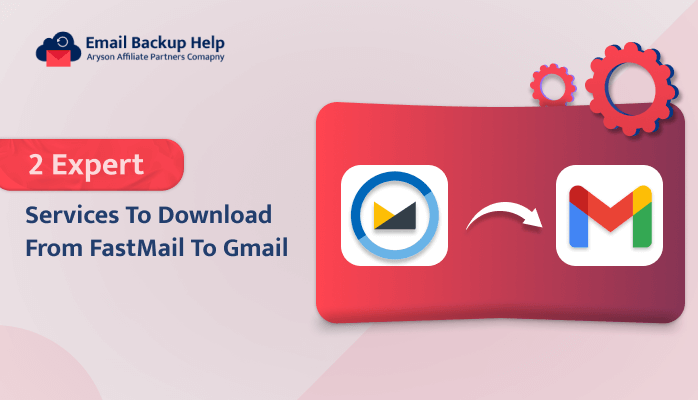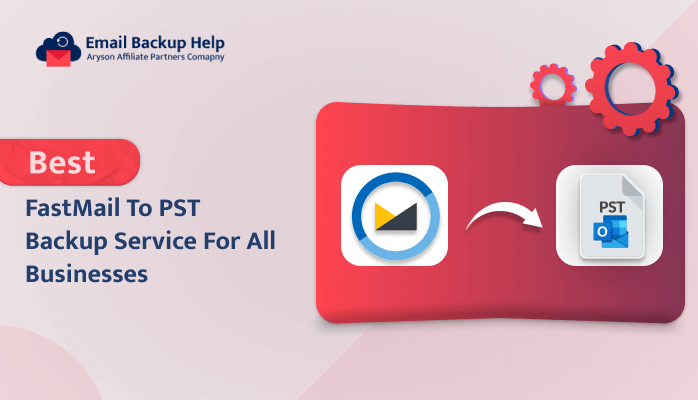Professional Services to Backup Libero Mail to PST in Batches
Summary: Nowadays, most users are using Libero Mail and are struggling to switch to another email client, such as Microsoft Outlook ( PST). Then you are at the correct place. In this blog, we will provide you with the proper guidance on how to back up Libero Mail to PST file format with or without Outlook, along with detailed stepwise instructions. Additionally, in order to ease the process of migration, we have also introduced third-party Email Backup Wizard software. Let’s start the blog with a brief overview of Libero Mail and Outlook (PST), proceeding with the solutions available to migrate Libero Mail to Outlook.
Brief Introduction Regarding Libero Mail and Outlook ( PST )
In essence, Libero Mail is an Italian company that offers free email services. Which comes with standard folders such as Inbox sent box, draft, and junk mail. It is workable with popular browsers such as Google Chrome, Apple Safari, Microsoft Edge, and Mozilla Firefox. Overall, some of its features require enabling compatibility mode to function correctly.
In contrast, Microsoft Outlook provides more advanced and versatile features, such as a comprehensive calendar, task management system, and integration with various other Microsoft applications.
Overall, users can choose between Libero Mail and Outlook based on their preferences and needs. However, users prefer Outlook as the most essential email client application, which can be accessed through the desktop.
Best Methods With or Without Outlook to Backup Libero Mail to PST
Here we are going to discuss both the manual and the automated solution using with or without Outlook to backup emails of Libero to PST file format.
Let’s proceed further and discuss the manual method first in proper explanation.
Method 1: Manually Migrate Emails From Libero Mail to Outlook PST
In the case of the manual approach, follow the steps mentioned below to execute the process, which are as follows:-
- Run an Outlook application on your device.
- Navigate to the File menu tab and select Add Account from the Account information option.
- Further, After that, provide your Libero mail email address and click on the Connect button.
- Next, select POP or IMAP as per your Libero Mail account type.
- Further, enter the following details in the IMAP settings tab: Incoming– IMAP mail. Libero.it, Port– 993, Outgoing– smtp. Libero.it, Port- 465, and after providing the above details, hit the Next button.
- Next, enter your Libero Mail email account password in the field below.
- Lastly, Outlook will start verifying the details you have provided, and you will receive a notification that your account has been successfully added.
Finally! You can now access your Libero emails in Outlook.
Demerits of Manual Solutions to Backup Libero Mail to PST
There are multiple limitations to using manual techniques. Let’s discuss some of the most common ones, such as:-
- The manual process requires basic technical knowledge to execute this method.
- The complete method is a lengthy and time-consuming solution.
- The amount of time it takes to add Libero Mail to Outlook may vary based on the size of your inbox.
Method 2: An Alternative Approach to Import Libero Mail to Outlook
Email Backup Wizard Software is an effective utility that helps to back up 90+ web and cloud-based email clients into various file formats and email clients. Using such software, users can easily backup Libero Mail to PST Outlook along with attachments. This utility can simply download HostGator emails to Gmail and various email clients. Additionally, it’s such an amazing tool that provides multiple built-in features, which helps ease the process of migration.
Let’s move forward and elaborate on the instructions for this utility in more detail.
Step-by-Step Guide to Backup Libero Mail to PST
- Download, Install, & Run the Email Backup Wizard Software on your device.
- Select Email Source Client as Libero Mail. Enter the Libero credentials, such as email address and password, and hit the Sign-in button to proceed forward.
- Further, the software will fetch the Libero folder items. Choose the folder items that you want to take backup and hit the Next button.
- Now, select the Save in File Format option and choose the PST file format option from the drop-down menu.
- Further, opt for the additional built-in filters as needed and hit the Next button.
- Tap on the Save Path button and enter the destination path where you want to save the backup of Libero emails as PST file formats. Lastly, hit the download button to initiate the migration process.
Conclusion
Go through this complete write-up we have explained both the manual and the professional approach to backup Libero Mail to PST. However, a manual method is not an appropriate solution due to its various limitations. At the same time, Adding Libero Mail to Outlook is no longer a complicated process if you have the right approach. Using the automated third-party Email Backup Wizard Software, users can bulk import Libero emails to Outlook in just a few simple steps. This software provides a more convenient and advanced approach to migrating Libero emails to PST file format.
Frequently Asked Questions
Ans- Best professional service using third-party software is safe to backup Libero emails to PST file format. This utility is the most reliable and secure backup solution.
Ans- By using advanced software, users can easily back up Libero Mail to PST file format, including attachments.