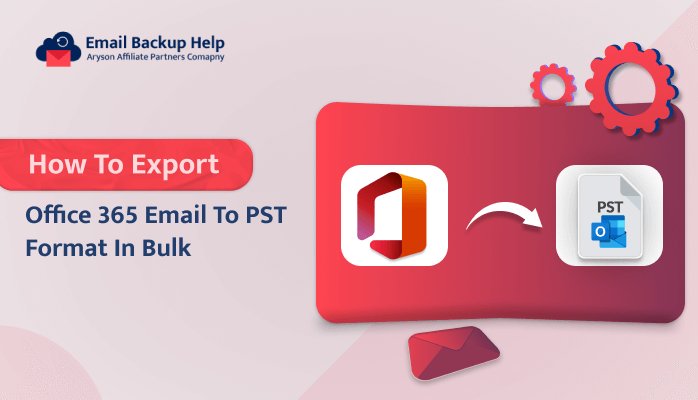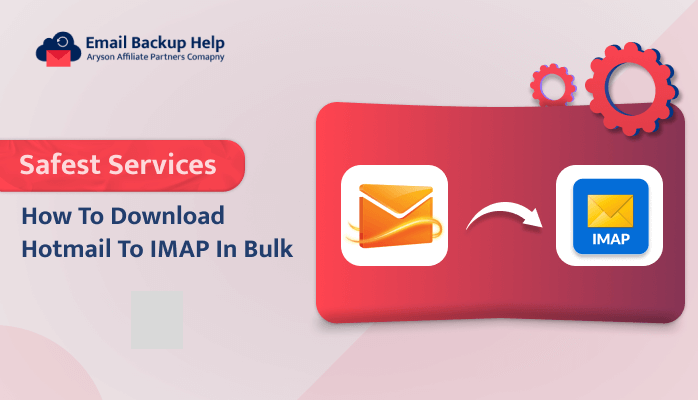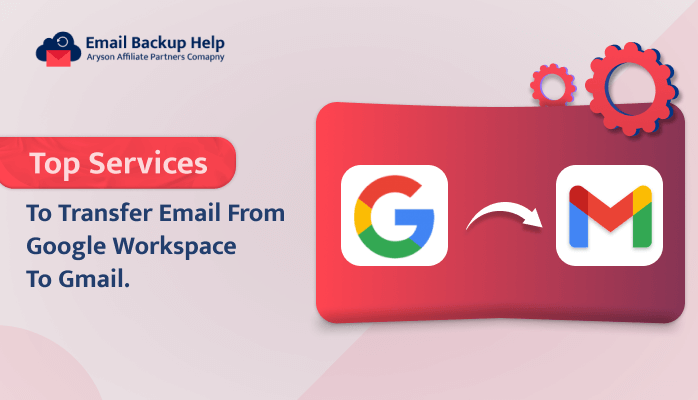How to Export Office 365 Email to PST Format in Bulk
Summary: Do you want to backup your Office 365 emails directly to a PST file? If so, you have come to the correct location. This technical blog will show you the two best methods for using the manual method and the advanced Email Backup Wizard tool, which can easily export Office 365 email to PST. Moreover, we will understand why users need to export Outlook 365 emails to PST. Furthermore, after reading this blog, you will be able to export an uncountable amount of data to PST, whether you are a tech-savvy user or a non-technical user. Let’s begin this technical blog with a discussion of the user query.
User Query: ”I’m currently facing a bit of a challenge and could use some guidance on exporting Office 365 to PST. I’ve been trying to figure it out on my own, but it seems a bit more complex than I initially thought. I’ve been tasked with creating a backup of our Office 365 data in PST format, and I’m not quite sure where to start. Do you have any step-by-step instructions or tips that could help me through the process?”
Why Export Office 365 Email to PST Format
Users save their data to a personal folder so that it can be easily accessed in the event of a slow server or inadequate internet supply. Here, we will explore some reasons and benefits of storing Outlook 365 data in PST files.
| Reasons | Benefits |
| Backup & Archive | Users can easily get offline access, independent of cloud storage. |
| Data Portability | Users can move emails between platforms or other computers. |
| Mailbox Management | Users can reduce online storage and improve performance. |
| Migration | Users can transfer data to a new email system. |
| Offline Access | Users can open and access emails without an internet connection. |
After understanding the above-listed points, you can now move forward to learn the methods to export Office 365 emails to PST with attachments.
Top 2 Methods to Export Office 365 Mailbox to PST
In this section, we will show you how to backup the Office 365 mailbox to PST. In the first method, we will manually export the mailbox from Office 365 to PST, and in the second, we will learn how to export the data directly from Office 365 to PST. Now, let’s understand the methods in detail.
Method 1: How to Export Office 365 Email to PST Manually?
There is no direct manual way to export Office 365 to PST; this method is divided into two simple steps to make the task easy. Now let’s quickly go over the process in more detail.
Step 1: Configure your Office 365 Account in Outlook
- First, launch Outlook on your system.
- Next, go to the File tab and click on the Ass Account button.
- Enter your Office 365 ID and password, and click on the Next button.
- After that, your Office 365 account will be configured.
Note: Before following the above steps, you need to log in to your O365 account in the browser.
Step 2: Export Office 365 Mailbox to Outlook PST
- After configuring the Office 365 account, go to the O365 folder to choose the emails.
- Now, tap on the File tab and then Open & Export>> Import/Export option.
- After that, Select the Export to a File option from the list, and then click Next.
- Then, choose the Outlook Data File (.pst) and click Next.
- Opt for the folders in the hierarchy list and click Next.
- At last, enable the required features and click the Finish button.
You can export Office 365 email to PST by following the above instructions, but there are some disadvantages that are listed in the section.
Limitations of Manual Techniques
Some data can be exported o365 mailbox to PST using the manual method; however, bulk data can’t be moved at once. Let’s now explore a few drawbacks of the manual method.
- Technical knowledge is needed to back up O365 to PST using the manual method.
- It takes a lot of time and complexity to export Outlook 365 data to Outlook PST.
- You can only move limited data at a time, so it takes too much time and effort to export large amounts of data.
- A small error could result in the loss or corruption of your data.
If you are a non-technical user who wants to easily export Office 365 email to PST in bulk, you must utilize the automated method for exporting Outlook 365 data to PST. The most efficient way to quickly migrate O365 mailboxes to Outlook PST. In the next section, we will go over the direct method in detail.
Method 3: Automated Approach to Export Office 365 Data in Bulk to PST
The Email Backup tool is the best and quickest solution to back up Office 365 items like emails, attachments, contacts, calendars, notes, and many others into Outlook PST. It offers various features, such as the ability to skip duplicate emails, a date filter, split PST, and many more. However, it also provides the feature to transfer Office 365 email to Gmail and other email clients. This software is designed without a user-friendly interface, so it’s easy to use. Even non-technical users can use this tool easily without difficulty.
Step-by-Step Guide to Export Office 365 Email to PST
- First, download and run the Email Backup Wizard tool on your system.
- Now, choose Office 365 from the left-scrolling list.
- Then, sign in to your Office 365 account with credentials.
- Afterward, select the folders that you want to backup, and then click Next.
- After that, click on the drop-down list to choose the PST format.
- Here, choose the desired features if you need them, and then click Next.
- Now, select the saving path location from the Save Path button.
- Finally, click on the Download button to start the backup process.
Conclusion
In this guide, we talked about two ways to export Office 365 email to PST. The manual and professional methods both work well for exporting Office 365 emails to PST. However, it’s important to note that the manual approach has some limitations, so it’s a good idea to understand those limitations before using it. On the other hand, the professional method is a reliable and hassle-free technique that allows you to export multiple folders to PST simultaneously. Now, you are free to choose the method that suits you best.
Frequently Asked Questions
Ans- A simple and risk-free solution, the automated tool can export a large volume of data from an Office 365 mailbox to a PST in just one minute.
Ans- Yes, you can use the third-party tool to quickly and efficiently back up a large number of Office 365 mailbox items, including emails, attachments, contacts, notes, calendars, and many more, in PST format. Because it is the safest and most user-friendly software available, anyone can use it without any problems.